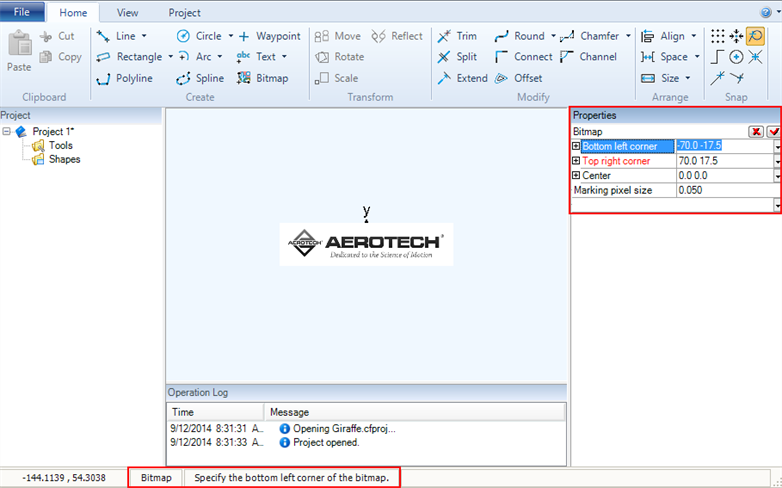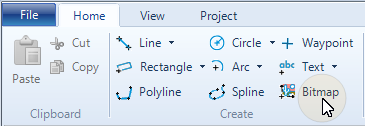
The Create Bitmap dialog comes into view.

- On the canvas, click to specify the location of the bottom left corner of the bitmap. Click on the canvas again to specify the location of the top right corner of the bitmap.
- In the Properties pane, type the coordinates to specify the locations of the bottom left corner and the top right corner of the bitmap image. Click the Finish button
 to continue. Or click the Cancel button
to continue. Or click the Cancel button  to cancel the operation.
to cancel the operation.